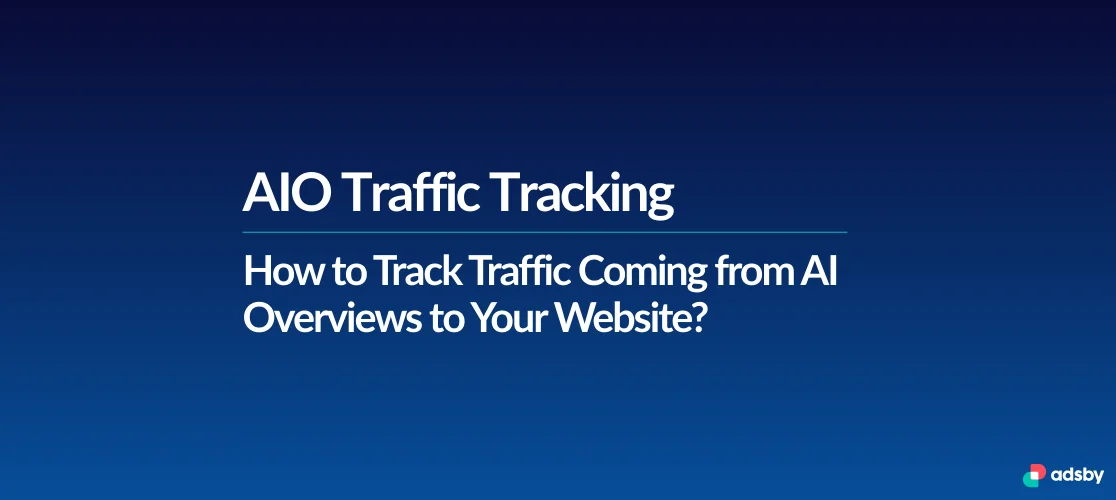
With Google’s ongoing push toward AI-powered search experiences, one of the most pressing questions for SEO professionals and marketers is: Can we actually track traffic coming from AI Overviews (formerly Search Generative Experience – SGE)? While Google hasn’t yet offered a native solution to identify this traffic directly, there are indirect methods and behavioral signals you can monitor using tools like Google Search Console, Google Analytics and third-party platforms such as SEMrush or Similarweb.
In this article, we’ll break down how to detect AI Overview traffic patterns, which metrics to monitor and how to better position your content for visibility in AI-driven search results.
Can You See AI Overview Traffic in Google Search Console?
Let’s get this out of the way first: Google Search Console (GSC) does not currently provide a dedicated report or label for AI Overview traffic. There is no filter or source that says “AI Overview” in your performance dashboard.
However, this doesn’t mean it’s completely invisible. By analyzing certain signals and patterns, you can make reasonable assumptions about whether your content is being surfaced in AI Overview panels.
What to Watch For:
- Impression Spikes Without CTR Increase
If a query suddenly gains impressions but the click-through rate (CTR) remains low or drops, it’s a possible sign that your content is being featured in an AI Overview—but not generating clicks. In many cases, users get the answer directly from the AI-generated summary and don’t need to visit your site. - Low CTR Queries with High Impressions
These are often informational, question-based queries that AI Overviews tend to summarize. If you’re seeing a list of such terms with very high impressions but minimal clicks, they could be part of an AI Overview result set. - Sudden Drops in Clicks Despite Stable Rankings
If your URL continues to rank on page one, but you’re noticing a significant drop in clicks, that’s another potential sign. AI Overviews can push traditional organic listings further down the page, even when rankings don’t change.
Tip: Compare current data with the weeks before the rollout of AI Overviews (or known SGE experiments in your region). This historical view can highlight subtle but important shifts.
How to Analyze AI Overview Impressions and Click Patterns?
AI Overviews are changing how users interact with search results. As a result, it is important to understand how your impressions and clicks behave over time. Even though Google does not label AI Overview traffic in Search Console, certain patterns in your performance data can help you detect its possible presence.
What to Monitor in Google Search Console?
There are several behavioral indicators that may suggest your content is being shown in AI Overview panels without generating clicks. Here are the key signals to look for:
- Impressions increase but clicks stay the same or decline
If a page gains more impressions over a short period without any noticeable increase in clicks, it might be featured in AI Overviews. Users often find the information they need directly in the summary and do not visit the site. - CTR drops on pages that previously performed well
When a previously successful page suddenly sees a decrease in click-through rate while still ranking in similar positions, this could mean that AI-generated content is taking visibility away from traditional results. - Rise in question-based queries
Queries that start with “how”, “what”, or “why” often trigger AI Overviews. If these types of searches are driving more impressions to your pages, it is possible that Google’s AI is surfacing your content but users are not clicking through. - Stable rankings but reduced traffic
If you continue to rank on the first page but organic traffic drops, this may indicate that your link is visually pushed lower by the AI section, reducing user interaction. - More zero-click behavior in analytics
A growing number of users may be getting their answers directly from search results. This trend affects traffic from informational keywords where users feel no need to click.
How to Compare Data Over Time?
To identify the impact of AI Overviews, it helps to compare performance data before and after Google expanded these features.
You can do this by following these steps in Google Search Console:
- Go to the “Performance” report.
- Click on the “Date” filter and select the “Compare” option.
- Choose two similar date ranges, such as the last 28 days versus the previous 28 days.
- Review changes in impressions, CTR and clicks.
- Focus on queries that previously had high CTR but now show lower engagement.
Tip Box: Signs That May Suggest AI Overview Exposure
- Drop in CTR even when your ranking remains steady
- Increase in impressions for search queries in question format
- Decline in clicks on content that typically performs well
- Large gap between impressions and actual visits
- Sudden shifts in mobile versus desktop traffic trends
Can Google Analytics Track AI Overview Traffic?
Google Analytics 4 (GA4) does not currently offer a way to directly identify traffic from AI Overviews. This traffic is still grouped under the general google / organic label. However, with a few advanced methods, it’s possible to infer and isolate AI-driven visits.
Behavioral Clues to Monitor
- High sessions with low engagement: If a landing page sees more visits but higher bounce rates, users may have gotten their answer from the AI Overview.
- Short session duration: Indicates the user’s intent was likely fulfilled before clicking.
- Stable rankings but declining clicks: A sign your content is visible, but AI summaries are reducing the need to visit your site.
How to Segment AI Traffic in GA4?
You can create a custom session segment in GA4 using regex to isolate known AI platforms:
“.*chatgpt.com.*|.*perplexity.*|.*copilot.microsoft.com.*|.*openai.com.*|.*gemini.google.com.*|.*claude.ai.*|.*copy.ai* “
This allows you to track visits from ChatGPT, Perplexity, Bard/Gemini, Copilot and similar sources.
Recommended Actions
- Visualize trends using GA4’s Explore tab with line or bar charts.
- Create a custom channel group named “AI” so AI traffic appears as a separate line in Acquisition reports.
- Integrate with Looker Studio for deeper visual reporting.
At this time, there is no built-in GA4 support to tag or filter AI Overview traffic directly. You’ll need to rely on a combination of behavioral signals and custom regex-based segmentation.
What Third-Party Tools (SEMrush, Similarweb, etc.) Tell You About AI Overview Traffic?
Third-party SEO tools like SEMrush, Ahrefs, Sistrix and Similarweb do not currently detect or label traffic from AI Overviews directly. However, they still offer useful insights by showing how AI integrations might be affecting your visibility and click performance.
How These Tools Can Help
- SERP Volatility Tracking
Tools like SEMrush and Sistrix allow you to monitor fluctuations in the search results. If rankings shift unexpectedly or certain keywords become more competitive, AI Overviews may be influencing those changes. - Ranking Position Monitoring
By reviewing historical SERP snapshots, you can spot if your content used to rank in the top positions but has since moved down. This can happen when AI modules take over prime real estate in the results page. - Keyword Drop Alerts
If your ranking remains stable but traffic decreases, it may indicate that users are getting their answers from AI Overviews without clicking.
Tips to Improve Visibility and Trackability in AI Overviews
Tracking AI Overview traffic is still indirect, but optimizing your content to appear in these panels can increase your brand visibility, even without a click. Here are practical steps to help improve both visibility and measurement.
1. Structure Your Content for AI
- Use question-style H2 or H3 headings.
- Place a clear and concise answer immediately below, ideally 30 to 50 words.
- Use bullet points or numbered lists to make content easy to parse.
2. Implement Structured Data
- Add FAQ, HowTo and Article schema to support AI parsing.
- Use Google’s Rich Results Test to validate your structured data.
3. Keep Language Clear and Focused
- Avoid lengthy introductions. Answer the main query right away.
- Use short paragraphs and simple formatting for better readability.
4. Strengthen Internal Linking
- Add contextual links between related blog posts.
- Use descriptive anchor text aligned with key queries.
Quick Checklist: 5 AI Optimization Tips
- Start with clear, question-based subheadings
- Add structured data like FAQ and HowTo
- Keep answers short and scannable
- Focus on zero-click and informational queries
- Track low CTR queries in Google Search Console
How to Monitor AI Overview Traffic Efficiently
AI Overviews are changing how people interact with search engines. Users now get direct answers without needing to click, which reduces traditional website traffic. This shift creates new challenges for visibility and measurement.
There is no way to track AI Overview traffic directly. However, by analyzing data across different tools, you can identify patterns and adjust your content strategy accordingly.
Key Takeaways
- Google Search Console reveals indirect signals like impression increases and CTR drops.
- Google Analytics 4 helps interpret session behavior, even if AI traffic appears under google / organic.
- Third-party tools like SEMrush and Similarweb track SERP changes and keyword drops, which can suggest AI-related impact.
Action Plan to Stay Ahead
- Regularly check low CTR queries in GSC
- Compare trends before and after known AI rollouts
- Optimize for snippets and structured formats
- Use tools like SEMrush to monitor SERP volatility
- Stay informed on Google’s AI updates and experiment rollouts